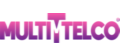Faxmail Service
Every customer can get their own free fax number to send and receive faxes without the need of a fax machine.
The service works by delivering copies of faxes sent to your number as an email attachment to your registered email address. You can also send faxes out to normal fax machines anywhere in the world by sending an email with a recognised attachment to the faxmail service. Below are instructions on how to receive and send faxes using the faxmail service:
Receiving a fax using the faxmail service
- If you did not add a fax line to your account yet then Login to your Multi-Telco account at http://multitelco.com/customer/numbers and add a fax number to your account in your preferred region
- Once you have a fax number on your account you can visit http://multitelco.com/pabxprefs/selectline and select your fax line. You should then see 'Fax Settings' your number.
- The most important settings for receiving faxes are in the 'Fax Delivery Options' section. Here you can choose which email addresses will receive inbound fax attachments and the format you prefer the faxes to be delivered as. By default faxes will be sent to your primary email address that you used to sign up with and attachments will be in PDF format. NOTE: Unless you are going to connect a physical fax machine you do not need to worry about the diversion timers as all of your inbound fax will immediately be delivered to faxmail. In the settings you can also blacklist anonymous fax callers or individual numbers or temporarily make your fax number unavailable.
Sending a fax using the faxmail service
- If you did not add a fax line to your account yet then Login to your Multi-Telco account at http://multitelco.com/customer/numbers and add a fax number to your account in your preferred region
- Once you have a fax number on your account you can visit http://multitelco.com/pabxprefs/selectline and select your fax line. You should then see 'Fax Settings' your number.
- Next click on the 'Faxmail Sending Options' section. Here you can specify which email addresses are allowed to send faxes via this number. You can enter multiple email addresses here. If you do not enter the email address(es) correctly then faxes will not be allowed to be sent from these email addresses.
- You can also specify how many times we should retry sending a fax and the number of minutes to wait between retries. If you wish you can also request that all fax messages should include a fax verification passphrase in the Subject line for added security. This can be any phrase and the system will check that this phrase exists anywhere in the Subject header when accepting a faxmail.
- Now the system has been instructed to allow faxes from your email address(es) you simply attach your document to an email. Documents can be in PDF, Postscript (.PS) or TIFF formats. Most computers should allow you print your document to a Postscript or PDF file by ticking the 'Print to File' box when printing your document. This will create a .ps (Postscript) or PDF file which you can then attach to an email and send to the faxmail service.
- One you have attached your PDF, PS or TIFF file, your email should be sent to the phone [email protected] example if you wanted to fax the document to Sydney number '0280111801′ you would send the email to '[email protected]'. You can fax the document to multiple fax numbers by simply adding multple recepients to your email. Please always include the area code in the phone number when using the faxmail service.
- Once you are ready, then hit Send and your attachment should be sent to the phone numbers specified as recipients. Our faxmail service should send you an email when the fax has been sent confirming the delivery and details. You will also receive an email with the relevant details if the fax fails to be sent for some reason.
If you are having problems sending or receiving a fax then please ensure that the other fax machine you are sending/receiving from is switched on and working corrrectly. Failing this please log a support ticket at http://multitelco.com/support/ for assistance.